Calling Economics as a Service from PetroVR
There are two different PS Economics module types available in PetroVR Econ:
 PlanningSpace Module: enables creating inputs and calculations and send them to calculate with a specific Regime in PS as a ‘single project’ evaluation.
PlanningSpace Module: enables creating inputs and calculations and send them to calculate with a specific Regime in PS as a ‘single project’ evaluation.
 EaaS Module: enables calculating a specific Economics Hierarchy and sending individual assets as PS projects in that hierarchy for combined evaluation including consideration for group concerns.
EaaS Module: enables calculating a specific Economics Hierarchy and sending individual assets as PS projects in that hierarchy for combined evaluation including consideration for group concerns.
A workflow to operate against a full Hierarchy should include these steps:
1. Prepare a PS Economics Hierarchy to work with PetroVR
You need to already have in Planning Space a hierarchy with any number of folders, regimes, ringfencing and terms, to be used by PetroVR. They represent the structure to be filled with data from PetroVR.
If you want to get back to PetroVR consolidated results from PS, the root node regime must include a module PVR consolidation with a set of functions to aggregate results into a project called ‘PVR Consolidation’.
An example of functions:
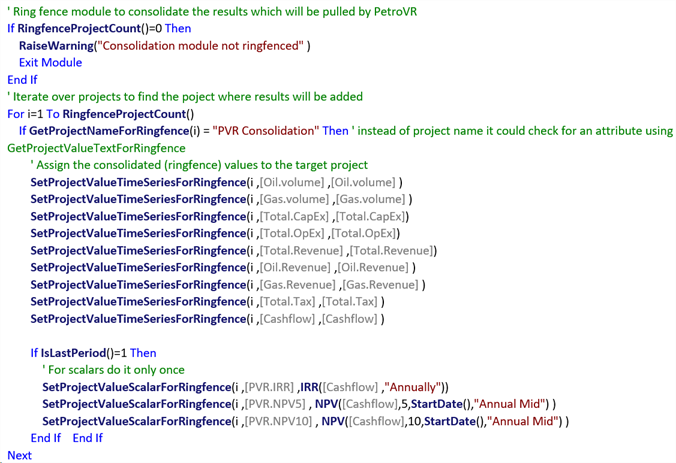
Result variables created in the PS Regime to export to PetroVR must have names compounded by two parts separated by a dot (for example: Oil.Volume, or PVR.NPV). PetroVR will consider the first part as the name of the group of variables, and the second as the name of each individual variable.
2. Create an EaaS module in PetroVR Econ
The contextual menu of the PetroVR Econ root node includes the option to create a EaaS module. Notice that PetroVR offers both the previous headless connection to Planning Space (called PlanningSpace Module) and the new EaaS connection.
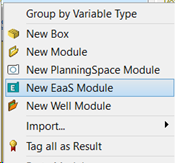
You can create more than one EaaS module in an Econ Model, but only one of them can be active at a given time. EaaS and PS modules can coexist in a model.
3. Map assets to PS Economic hierarchy
After selecting a Hierarchy from the those available in the Planning Space version, individual wells, reservoirs, well groups and facilities can be mapped to specific PS Hierarchy folders. A PS folder can host more than one of these assets. Each asset will be considered an individual project by PS Economics, and the regime will be applied to them.
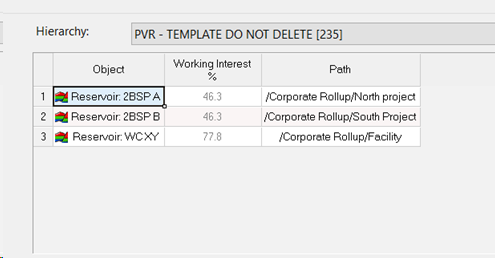
In addition, PlanningSpace modules created in the same PetroVR Econ model can be also included. You can include both Plan assets and PS modules in the same list.
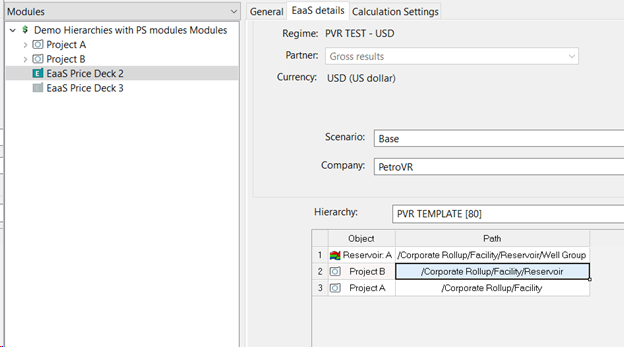
In this picture we can see PlanningSpace modules as objects included in EaaS modules
4. Add a variable mapping file
Whenever you include Plan objects (wells, reservoirs, facilities, well groups) in an EaaS module you need to provide a plain text mapping file so PetroVR knows what Plan results should be exported to Planning Space. This step is not required if you are only including PlanningSpace modules (they do not require additional mapping since variables are mapped manually inside the module). The text file must have this format:
- Each section representing a specific asset type is identified by squared brackets: facility, well completion, reservoir, well group.
- Each mapping line contains the name of the PetroVR result, followed by a semicolon (; ) and the full name of the PS variable. Notice the full name of the PS variable includes as a prefix the name of the variable Category.
- Individual asset names in PetroVR must be replaced by a wildcard in curly brackets {} with the asset type.
An example of a mapping file:
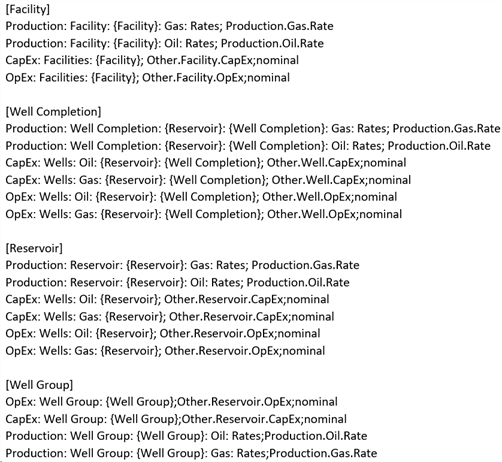
In order to be used by PetroVR, variables in Planning Space must have the “Visible in OData” check, as shown in the picture (taken from the interface of Planning Space Economics):
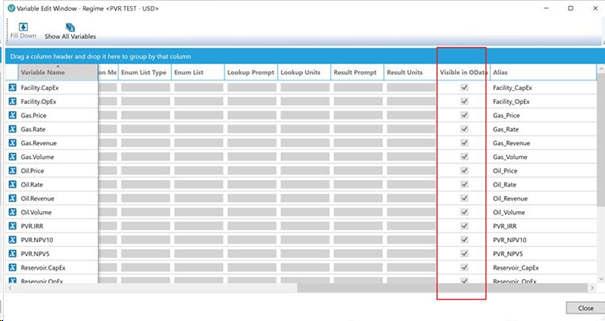
5. Create result variables and tag them
To get back aggregated PS results into PetroVR you must create as many input variables as PS results in the PetroVR Econ EaaS module. Aggregated results are available only if you included a consolidation calculation in the regime to be read from a PVR Consolidation project as described in step 1.
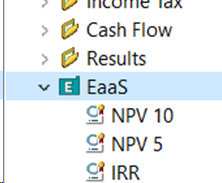
The mapping for this variables is:
Type: Input from Planning Space
Category: (Variable category defined in Planning Space)
Group: (first part of the variable name in Planning Space, separated from the second part by a dot).
Variable: (second part of the variable name in Planning Space).
An example:
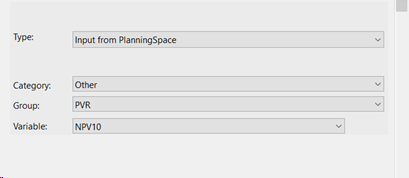
Tag the so created variable as a result:
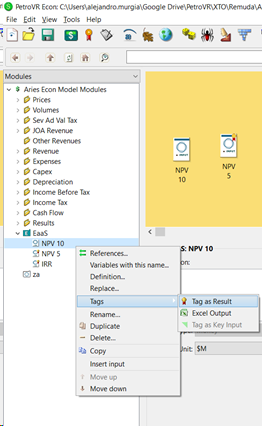
6. Optional: Adding Working Interests
To pass Working Interests to Planning Space you need to use the PetroVR Contract module.
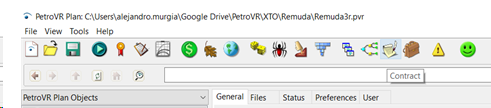
Create as many project partners as needed. In each one of them you can set a separate WI for each item included (well completion, reservoir, facility, well group).
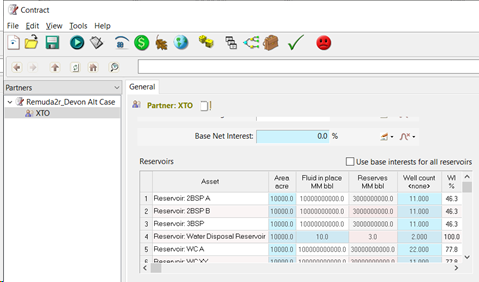
The EaaS module automatically recognizes the included asset has an associated WI and passes it to Planning Space to impact calculations. Whenever WI are active and included, Planning Space returns different sets of result: gross results and partner results. All of them can be browsed from within PetroVR.
